Add network
To network the equipment, you must first add the facility location and then add the location network in the PrevaSync app. Once the network is added, you can register the equipment.
To add location:
- Log on to the PrevaSync app. The home page appears.
- Touch the Register Equipment tile. A list of all locations accessible to the service technician appears.
- If your location does not appear, use the Search feature to find your location by the Location name (Facility name ex: ABC Gym) or the Location code.
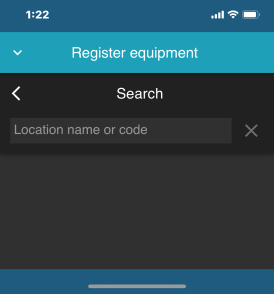
|
|
If you are unable to find the location, ensure the IT/System Admin of the facility has added you to their Preva Business Suite as a Service Technician. |
- Select the location. A list of networked equipment may appear. If no equipment is networked at the location, the page will be blank.
To add the network:
- Touch the Register Equipment tile.
- Select your facility location. The location settings page appears.
- Touch the Settings gear. The settings page appears.
- In the WiFi networks section, tap + Add Network.
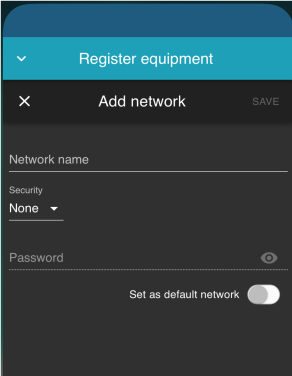
- Provide the facility's Network name, Security, and Password.
|
|
Network name is case-sensitive. |
- Set as default network toggle is auto set as default.
- Tap Save.